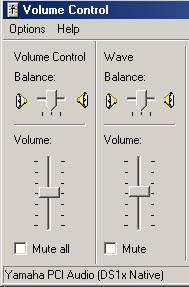
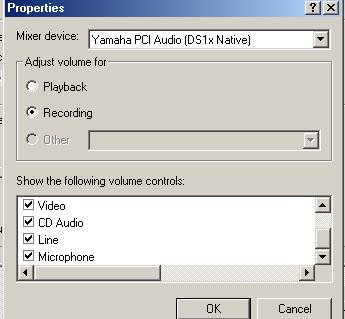
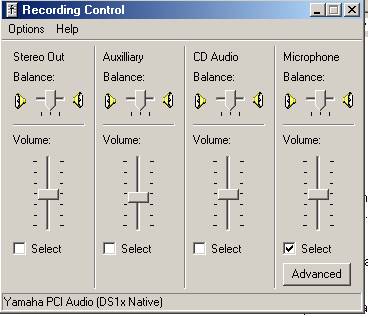
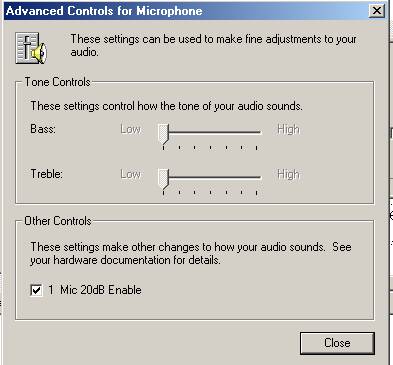
C. If you still can't record:
- Verify that your microphone is connected correctly.
- Make sure your microphone switch is turned on (if your mic has a switch).
| A.Verify that your speakers are working by making sure that you can hear other sounds from your computer. It could be that the message is recording but that you don't hear it when it plays back! | |
| B. Check your microphone setting on your Windows Volume Control. Follow steps 1-5 below:** | |
| 1. Go to Volume Control -(usually found on lower right on screen) | |
| 2.Click Options on the menu bar of Volume Control and select Properties. | 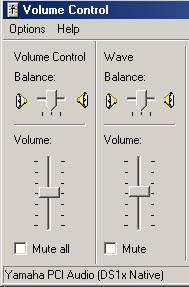 |
| 3.On the Properties menu, select Recording, make sure that "Microphone" is checked on the list of devices to change volume and hit OK. | 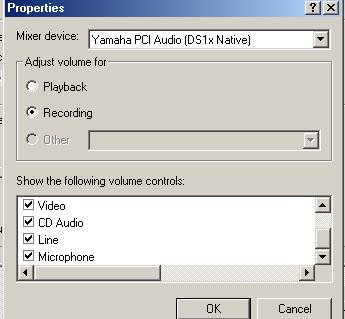 |
| 4. On the new Recording Control window, make sure that Microphone is selected and checked. If there is a check box titled "Mute", make sure it is not checked | 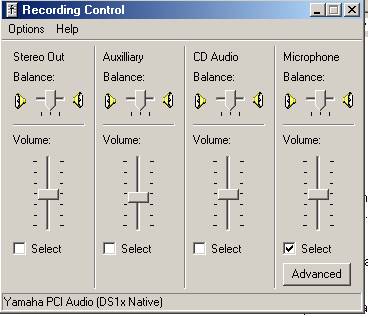 |
| 5. Make sure gain control is enabled. Click on Advanced, Be sure the Mic Enable box is | 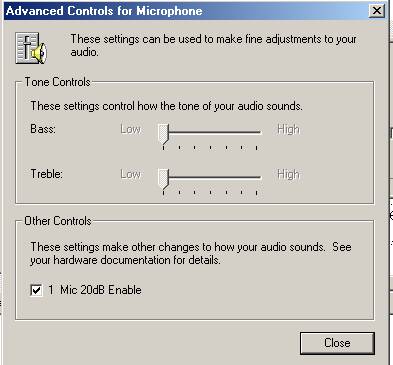 |
|
C. If you still can't record: |
|
| **The terms may be different on your machine, but the main idea is to enable the microphone through selecting the "Recording", not "Playback" option. The default controls are for "Playback" when you run the "Volume Control" application. | |