
Week 8, Friday
Going Back to an old Assignment
Tracey Kobayashi
50 Phelan Ave, NGYM
San Francisco, CA 94112
(415)452-7311
tkobayas@ccsf.edu
PE 9A: Fit or Fat
College & Career Ed
PE 50: Fitness Center
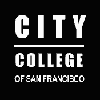
IM Me!
AIM - TKatCCSF
Yahoo - tkobico
ICQ - 155909399
For today's assignment, go back to your diskette and find the following two documents: Letter 1; and Letter 3. Since these letters are pretty much identical, and your disks are probably pretty full by now, Delete Letter 3. You will be working with Letter 1 today.
Practice
Open your Letter 1 document in Word. Select the content in the body of the letter (everything between the greeting and the closing) and delete it. Keep everything else: the picture; the addresses; the greeting and the closing. Type the following two paragraphs into the body of the letter. As you type, make an effort to spell a few words incorrectly.
Please join us at Greens on May 15th for the retirement party of John Doe, Executive Vice President of Finance. Mr. Doe has worked for the company for more than 40 years, beginning service here as a mail clerk. Dinner will be served at 7:00, with cocktail service beginning at 5:30.
We hope you will make it for Mr. Doe's send-off. Please RSVP to June Miller in Human Resources by May 12th.
Something New
When you finish typing, check for the little red squiggly lines that tell you Word found spelling errors. If there are, you can correct them manually or run the spell checker. Let's try the spell checker.
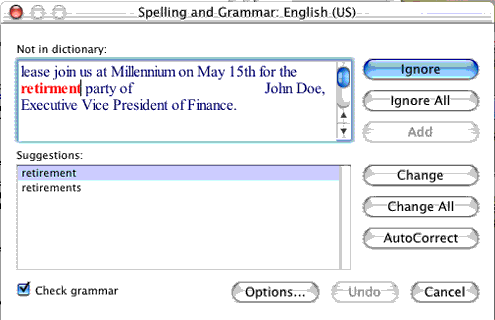
To run Spell Check from the Menu Bar: Click Tools -> Spelling and Grammar. In the Spelling and Grammar window, the top pane shows the error as it appears in your document. The bottom pane shows suggestions. You can choose to Ignore the occurence (or All occurences), or select one of the suggestions (or type in your own correction) and choose to Change the error. When you are finished with the check, close the Spelling and Grammar window.
Now, horror of horrors, you discover that John's last name is spelled Dough. Doh! No problem. Just run a Find and Replace (this function is called Search and Replace in some versions):
From the Edit Menu, select Find. In the Find window, type Doe. Now, click the Replace tab. Next to Replace With, type Dough. Since you can see your document and know all 3 occurences of Doe, you can click Change All.
If you had a longer document, you would click Find Next, and the word to be found would be highlighted in your document, at which point you could choose to Change OR click Find Next. When finished, just close the Find and Replace window.
Save your work and then send this file to me as an email attachment at either:
tkobico@yahoo.com OR
tkobayas@ccsf.edu
Take some time to practice your keyboarding skills with Mavis before you leave the lab. Have a good week-end, and I'll see you Monday.