
Week 9, Friday
Review of Excel
Tracey Kobayashi
50 Phelan Ave, NGYM
San Francisco, CA 94112
(415)452-7311
tkobayas@ccsf.edu
PE 9A: Fit or Fat
College & Career Ed
PE 50: Fitness Center
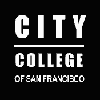
IM Me!
AIM - TKatCCSF
Yahoo - tkobico
ICQ - 155909399
For today's assignment, you will need the Excel workbook that you titled Cash Flow. We will review formulas and cell references, since that seemed to be what most people had problems with. Please print this page before beginning your assignment.
Formula and Reference Review
Remember that a cell can display contents that you type directly, or the result of a formula. A formula can be one of Excel's predefined formulas, or a direct calculation. To start a formula in a cell, type an equals sign.
Cell References. Reference a cell by its sheet coordinates. If the cell you are referencing is on the same sheet as your selected cell, its reference is its direct coordinates, such as D7 or F3. If the referenced cell is on a different sheet than your selected cell, it needs to be recognized by its sheet name as well, according to the following format: SheetName!Coordinates. Cell B8 on a sheet named Totals would be referenced as Totals!B8.
Predefined Formulas. The predefined formulas we have used include SUM, AVERAGE, and IF. These have the general format of =FormulaName(parameters). Formula parameters can vary, but for most of the formulas we used, the parameters were usually cell references.
Direct Calculations. Standard mathematical formulas or a single cell reference, for example, =6+8 shows the result of the equation six plus eight. =C7 shows whatever is in cell C7. Mathematical formulas can also contain cell references. If you wanted to subtract cell D6 from C4, the formula would be =C4-D6.
The Assignment
Open your Cash Flow workbook and navigate to the Sales worksheet. Select cell E6. Type the formula that will display the total Sales for the month of January in this cell (ie: add this column). Select cell E7. Type the formula that will display the Average Sales for January.
Select cell G6. Type the formula that will display the total Sales for the month of January in this cell (ie: add this column). Select cell G7. Type the formula that will display the Average Sales for January.
Select cell A10. Type Sales into this cell. In cell B10, type a direct cell reference to the total Sales for January in cell E6. I.E. make cell B10 equal cell E6 via a formula.
Select cell A11. Type Salaries into this cell. In cell B11, type a direct cell reference to the total Paychecks for January in cell G6. I.E. make cell B11 equal cell G6 via a formula.
Select cell B12. Type the formula that will subtract the Salaries from the Sales (or, Sales minus Salaries). Select cell C12. Type Net into this cell.
Save your work and then send this file to me as an email attachment at either:
tkobico@yahoo.com OR
tkobayas@ccsf.edu
Take some time to practice your keyboarding skills with Mavis before you leave the lab. Have a good week-end, and I'll see you Monday.