
Week 8, Friday
Skills Classification and Testing
Tracey Kobayashi
50 Phelan Ave, NGYM
San Francisco, CA 94112
(415)452-7311
tkobayas@ccsf.edu
PE 9A: Fit or Fat
College & Career Ed
PE 50: Fitness Center
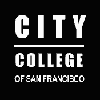
IM Me!
AIM - TKatCCSF
Yahoo - tkobico
ICQ - 155909399
Since you spent so much time on-task this week, I'd like to spend a little time reviewing what you have learned, and how it would apply with something like an employment agency.
Skills, Classified
This is a Basic skills class. You might be wondering what a Basic skill is, since they have never been defined for you. If you look at the course outline you received from the Housing Authority, it's quite vague in terms of skills aquisition specifications -- it doesn't specify any actual skills (teachers like to call these objectives or learning outcomes). Ask any of the instructors, and you'll get different answers from all of them. Let's face it -- classifying skills into nice, discrete groups is a very subjective matter. However, in a general office setting, there will be some commonalities in terms of what you will need to know to get started. And what better way to find out what you need to know than through a temp agency?
If you sign up with an employment agency, the agency itself may test your skills so that they can place you in an appropriate position. The last time I applied with a temp agency, they put me by myself in a little room with a computer and administered a computer-driven test (typing speed, Word, Excel and PowerPoint) -- they told me to take as much time as I needed (it took a little less than an hour) and come back out when I was finished. They printed a copy of my results, which they let me keep, and because I NEVER throw anything away, I can now share with you the skills this particular agency classified as BASIC, INTERMEDIATE, and ADVANCED. By the way, keep in mind that terminology, short-cuts and menus may change slightly depending on the version of Office you are using. Here they are...
Word
- Basic Skills
- Document Editing
Open Document; Preview Document; Print Document; Save Document; Select Text; Copy Text; Paste Text; Use Undo - Using Automatic Features
Check Spelling; Replace Text; Use Template - Text/Font Formattting
Bold Text; Change Font; Center Text; Set Tab; Change Tab Type; Indent Text; Create Bulleted List
- Document Editing
- Intermediate Skills
- Document Formatting
Change Line Spacing; Change Page Orientation; Insert Page Break; Change Margin; Add Header - Tables & Mail Merge
Create Table; Add Border; Add Shading; Insert Row; Use Mail Merge Helper; Insert Merge Field
- Document Formatting
- Advanced Skills
- Advanced Formatting
Create Style; Apply Style; Create Template; Insert Form Field; Protect Form - Enhancing Documents
Insert Graphic; Link Information; Create Table of Contents; Set up Document Revisions
- Advanced Formatting
Excel
- Basic Skills
- Creating a Worksheet
Edit Data; Save Workbook; Open Workbook; Begin Formula (typing the equals sign); Multiply Cells; Use the SUM Function; Sum Automatically; Preview Worksheet; Print Worksheet - Editing a Worksheet
Select Range; Cut and Paste Data; Copy Formula; Clear Range; Use Undo; Insert Row; Change Column Width; Check Spelling
- Creating a Worksheet
- Intermediate Skills
- Formatting Data
Change Nuber Format; Change Font Size; Bold Range; Add Border; Align Text; Center Text over Columns (Merge and Center) - Using Workbooks
Freeze Titles (Panes); Go To Cell; Move Between Worksheets; Name Range; Link Data; Link Data; Add New Worksheet - Formatting a Worksheet
Change Page Orientation; Add Header; Insert Page Break
- Formatting Data
- Advanced Skills
- Presenting Data
Sort Range; Create Chart; Edit Chart - Automating a Worksheet
Create Macro; Run Macro
- Presenting Data
PowerPoint
- Basic Skills
Start PowerPoint; Create New Presentation; Add Title; Save Presentation; Open Existing Presentation; Move to Next Slide; Edit Slide; Print Presentation; Copy and Paste Text; Close Presentation; Add Bulleted List Slide; Delete Slide; Use Undo; Change View - Intermediate Skills
Search and Replace; Check Spelling; Change Font Size; Change Font Style; Change Bullet Level; Change Bullet Type; Change Slide Background; Change Color Scheme; Add Table; Center Table Data; Add Clip Art; Change Slide Layout; Add Chart - Advanced Skills
Change Chart Type; Edit Organization Chart; Rotate Object; Change Object Border; Stack Objects; Align Objects; Animate Text; Add Transition Effect; Start Slide Show; Navigate Slide Show; End Slide Show
The computer also tracked how many times I used the Menu system, Mouse (Toolbar button) shortcuts, Keyboard shortcuts, and Shortcut Menus (the contextual pop-up menus you get when you right-click).
This list is neither all-encompassing nor universally applied, but it should give you a general idea of what to expect if you take a similar test.
Test-Taking Strategies
If you take a similar test, try to remember the following guidelines. They should help you to keep everything in perspective so that your experience is kept down to a minimal stress level.
- Practice your skills at home, even if you think you know them. Practice until they become almost automatic.
- Don't try to tackle everything all at once. Every 15-20 minutes, look away from your display, take your hands off the keyboard and shake them out. Stand up and stretch out for a few seconds.
- Read each set of instructions carefully, one at a time -- don't skip ahead, and don't look back once you complete a task.
- Look for key words in the instructions -- test writers often use terminology straight from the program itself (these are the words that I usually italicize in the notes).
- If you don't know how to do something, read the instructions again, sit back, look at the display, and see if you recognize a Menu or Toolbar button related to that item. If you still don't recognize it, try running your mouse across your Menu Bar to see if you can find a clue in the menu options. If you still have no clue, use your best guess. If you are wrong, and the test allows, try no more than once again, then move on.
- Keep in mind that the agency is not trying to eliminate you from its pool. It needs an honest assessment of your skills so you can be properly placed in a position that best fits what you know. You are not expected to pass all the skills.
- Remember that you can always repeat the test at a later date.
Now that you've had the opportunity to read about skills, let's go back and practice some and learn something new. Please continue on to