
Week 10, Friday
Excel Formula Review
Tracey Kobayashi
50 Phelan Ave, NGYM
San Francisco, CA 94112
(415)452-7311
tkobayas@ccsf.edu
PE 9A: Fit or Fat
College & Career Ed
PE 50: Fitness Center
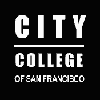
IM Me!
AIM - TKatCCSF
Yahoo - tkobico
ICQ - 155909399
An Excel formula always begins by typing an equals sign (=) in a cell. The cell displays the formula's result. For a general review of the types of formulas available to you, please refer to last week's lesson.
Cell References
When you reference a cell or range, you use the cell's coordinates. Cell references may be made directly:
= C7 displays the contents (or result) of cell C7.
Cell references can also be used in formulas, and may be mixed with direct numbers:
= D12 / 7 + Totals!F3divides the contents of cell D12 by 7, then adds the contents of cell F3 in the Totals worksheet.
Cells can be referenced individually or as ranges in one of Excel's predefined formulas. The comma separator denote a list of individual cells. The colon separator denotes a range of adjacent cells.
=AVERAGE(B6, Sales!C12, F20) averages B6 in the current worksheet, C12 in the Sales worksheet and F20 in the current worksheet. Current refers to the same sheet as your selected cell where your formula result will be displayed.
=AVERAGE(Sums!B6:C12) averages the range of cells beginning with cell C6 and ending with cell C12 in the Sums worksheet.
Predefined Formulas
SUM Adds cells or specified numbers. AVERAGE Averages the specified numbers (returns the arithmetic mean). Both of theses formulas follow the same syntaxes (both formulas will work for the following syntaxes):
- =SUM(B2:D5) adds the contents of cells in the range starting with cell B2 and ending with cell d5.
- =AVERAGE(C3,D8,6) adds the contents of cell C3, cell D8 and the number 6.
- =SUM(A1:B2,balances!C6) adds the range A1 through B2 on the current sheet, and cell C6 in the balances worksheet.
Today's Assignment
Open your Cash Flow workbook and navigate to the 2000 Summary worksheet. Select cell L5. Type the formula that will display total expenses for 2000 (add the range B5 through H16).
Select cell B18. Type the formula that will display the AVERAGE income for each month (cells B5 through b16). Copy this formula and Paste it into cells C18 through H18
Select cell M5. Type the formula that will display the result of the following equation: three times six, plus seven.
Select cell M6. Type the formula that will display the result of the following equation: (twelve plus seventeen), times nine, divided by three.
type the formula that will display the result of: (fourteen minus three) times (eleven plus six).
Save your work and then send this file to me as an email attachment at either:
tkobico@yahoo.com OR
tkobayas@ccsf.edu
Practice your keyboarding skills with Mavis before you leave the lab. Have a good week-end, and I'll see you Monday.