Website of Margaret Hock, Business Instructor, City College of San Francisco
|
|
Procedures: Expression Web FREEProcedure One:
|
|
Jump to: |
On your computer, click:
START /
Control Panel / Add or Remove programs.
Scroll down in the list and look for
Microsoft .NET Framework 3.5 SP1. (SP1 stands for
Service Pack 1, which is the latest update as of January 6, 2010.)
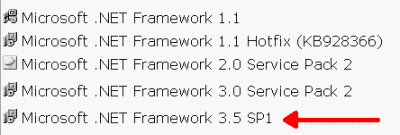
If you see it, all is well and you can move on to Procedure 2. (The name must match exactly. By the way, DON'T remove any of the .NET programs, they are ALL needed.)
If you DON'T see this latest version, open Internet Explorer and navigate to: http://www.microsoft.com
At the Microsoft site, locate the box SEARCH and
enter:
net framework 3.5
sp1
In the search results, look for:
Microsoft .NET Framework 3.5
service pack 1
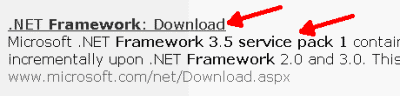
Click the link and proceed to the download screen. Look around for the button DOWNLOAD and click it.
SAVE the file, paying attention to where you save
it.

After it's downloaded, close the browser and any other programs you have open. Navigate to the location where you saved the file.
Doubleclick the file name:
dotnetfx35setup.exe
and follow the directions onscreen to complete
the installation.
E-mail: mhock@ccsf.edu
Last updated on January 08, 2010.