Website of Margaret Hock, Business Instructor, City College of San Francisco
|
|
Procedures: Expression Web FREEProcedure Four:
|
|
Jump to: |
On your computer system, locate the file that you
downloaded, which is called
ExpressionStudio_Dspk_Ultimate4_en.iso.
With your mouse, point to the file name, ExpressionStudio_Dspk_Ultimate4_en.iso
and RIGHT-CLICK the mouse
button. A shortcut menu displays.
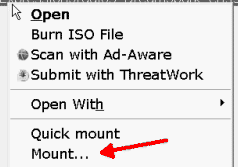
Click MOUNT. You will see the dialog box for Mount
Options.
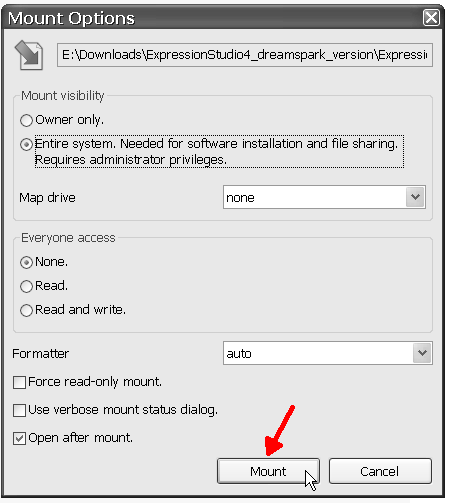
At the bottom of the dialog box, click the button MOUNT.
A window opens. Now, notice that there are three
files called SETUP. Locate the one that is an APPLICATION.
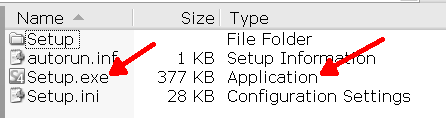
Double-click it to start it up. The Expression Studio 4 begins the installation procedure. After a few minutes, a dialog box will display. You may install all the program in Expression Studio, or just Expression Web. You only need Expression Web for this class, but if you think you want to play with the other programs, install them all.
Follow the directions on the screen to finish the installation.
When complete, ignore the button to "register your product." You have already registered it through the Dreamspark process.
Close all windows on the screen.
E-mail: mhock@ccsf.edu
Last updated on July 15, 2010.